In India, where most people possess dual SIM smartphones, the ability to use two phone numbers is common. However, managing two WhatsApp accounts on a single device has been a challenge for many users. Addressing this issue, Mark Zuckerberg, the founder and CEO of Meta, announced a new feature that allows WhatsApp users to operate two accounts within a single app without the need for additional applications or the WhatsApp Business app.
Using Two WhatsApp Accounts on One Phone
- Open WhatsApp: Launch the WhatsApp application on your phone.
- Access Settings: Tap on your profile photo located at the top right corner to access WhatsApp settings.
- Add Account: Click on the down arrow next to your name to reveal more options.
- Initiate Account Addition: Select “Add account” and then agree to the terms and conditions by clicking on “Agree and continue”.
- Enter Phone Number: Enter the phone number associated with the second WhatsApp account and proceed by clicking on “Next”.
- Permission Prompts: Follow the prompts to grant or deny permissions as required.
Upon completing these steps, you have successfully added a second WhatsApp account to your phone. You can now effortlessly switch between the two accounts directly from within the app.
Managing Notifications and Privacy Settings
With two WhatsApp accounts on your phone, managing notifications and privacy settings becomes crucial to avoid clutter and confusion.
WhatsApp allows users to customize notification and privacy settings separately for each account. This means you can:
- Set Notification Tones: Customize notification tones for each account to distinguish between messages received on both accounts.
- Adjust Privacy Settings: Modify privacy settings such as profile picture visibility and status updates for each account individually.
By utilizing these settings, you can streamline your WhatsApp experience and effectively manage both accounts without any hassle.
With this new feature, WhatsApp aims to enhance user convenience and flexibility, catering to the evolving needs of its diverse user base.
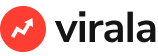
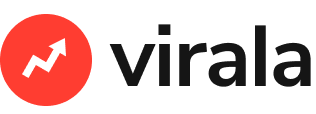

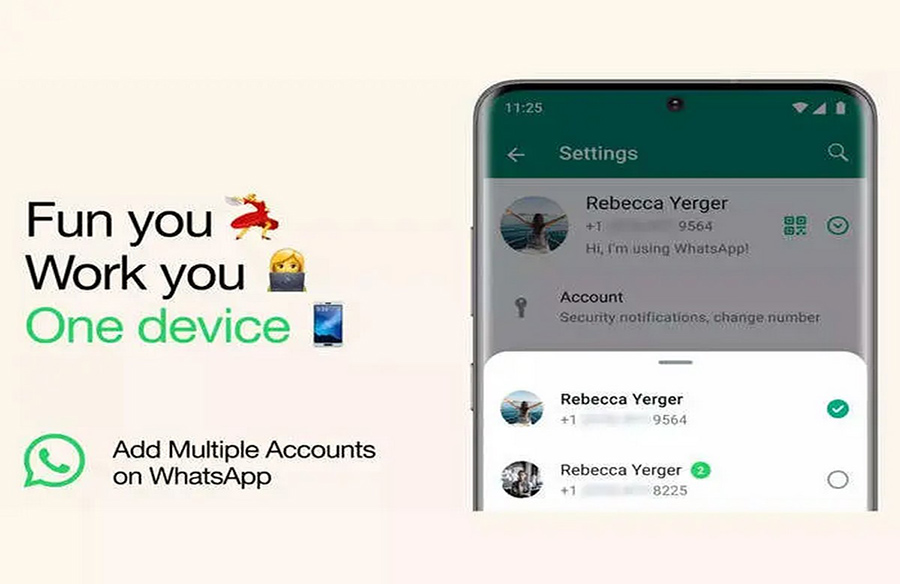
Leave a Reply